Musicians, using Ableton Live for Disc Jockeying everywhere, depend largely on Spotify which is currently one of the best digital music and podcast services. Spotify is filled with features like Release Radar, made for you, and Discover Weekly. It is a truly unique music streaming service provider having enough resources to be used in Ableton Live. Adding Spotify music to Ableton Live is a new trend of the time
You can easily mix, record, or compose music with Ableton Live. This becomes more sophisticated when you rely on Spotify since it has an enormous collection of music from all across the globe. But Spotify can only be used with the Spotify app or web player. So, Ableton Live is a completely different thing. Getting Spotify music to Ableton Live is also not a time-consuming process at all. Let’s then focus on how to get Spotify Music to Ableton Live.
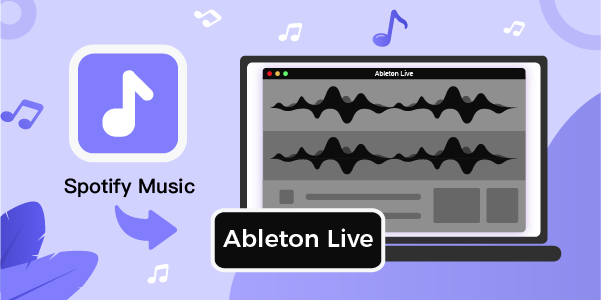
- Part 1. Way to Convert Spotify to Ableton Live
- Part 2. How to Download Spotify Music to MP3
- Part 3. Steps to Import Spotify Music to Ableton Live
- Part 4. Final Words
Part 1. Method to Use Spotify Music with Ableton Live
Being the best DJ performer with tons of fans in your hometown, you may want to create such an astounding show that can enchant everyone to drag to your program again and again. It has not only to connect with the environment you have but also depends on how you add music to Ableton Live. At a live show when you are requested by the audiences to play popular and mainstream songs from all around the world, it could be a thrilling experience to add Spotify music to Ableton Live.
Basically, in Spotify, encryption of files done in OGG Vorbis format makes them playable only on the Spotify web player or app. To avoid this situation, you need a reliable tool that removes encryption from Spotify and allows you to download Spotify songs for any live show. In this case, AudBite Spotify Music Converter is very effective as Ableton Live is compatible with various audio formats such as M4A, WAV, MP3, FLAC, and AAC. These formats can easily be made with the help of this converter. This tool is easy to use and the functions are very simple.

Main Features of AudBite Spotify Music Converter
- Download ad-free songs from Spotify without premium easily
- Convert Spotify music to MP3, AAC, WAV, FLAC, M4A, M4B
- Save Spotify music up to 320kpbs and with ID3 tags retained
- Support downloading Spotify music in batch at 5× faster speed
Part 2. How to Convert Spotify Music to Ableton Live
All you need is a music converter like AudBite Spotify Music Converter and start your live music shows anywhere you want. After downloading AudBite Spotify Music Converter you will surely understand which audio files can be used in various DJ programs. Here’s a step-by-step guide to download and convert Spotify music to Ableton Live. Let’s get started.
Step 1 Select Spotify songs to use in Ableton Live
Launch AudBite Spotify Music Converter on your PC after completing the installation. Then go to Spotify and log into your personal account to access the music collection of the Spotify library. Next, start adding your favorite songs to the AudBite window either by dragging and dropping them to the interface or by copying and pasting the URL of the music tracks to the search bar.

Step 2 Configure the parameters for Spotify
This process of converting those tracks for Ableton Live is easy too. You just have to click the menu bar and from there go to the Preferences option and set what types of output you desire from the converter. Set your desired bit rate, conversion speed, and output format as Ableton Live which normally includes WAV, M4A, M4B, AAC, and FLAC. Once you are done about your target information just click the OK button.

Step 3 Download Spotify music to Ableton Live
Click the Convert button to start the download process. As soon as the conversion to your destined format such as MP3 is over, you can download Spotify music or playlist. At last, the only job remaining is to view the converted Spotify music in the converted list by clicking the Converted icon. Then find those converted songs on your computer and go to use them for Ableton Live streaming experience.

Part 3. How to Add Spotify Music to Ableton Live
Importing Spotify music to Ableton Live is perhaps the most coveted moment for every Disk Jockey, looking forward to getting the best impact from their performance. As the playlist you have been looking for is ready, you can simply bring those into Ableton Live. You may know already that both Mac and Windows can be used for Ableton Live, thus an audio file can easily be imported into Ableton Live. Meanwhile, this process is simple and just follow the steps.
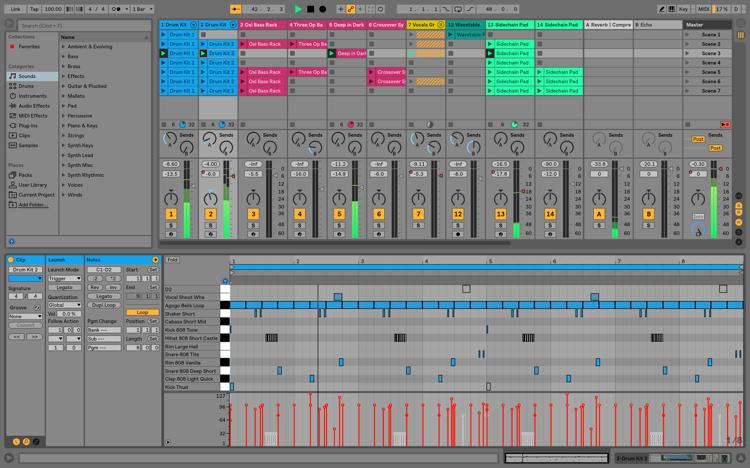
Step 1. After launching Ableton Live on your computer, go to the menu bar and click File then click the New Live Set option to start a new project.
Step 2. Click on one of the file browser icons on the left side of the Ableton Live window. By using the file browser you can search all the folders on your computer.
Step 3. Click on the triangle next to a folder in the file browser window to see the folders having the songs.
Step 4. Preview audio files before importing them into your project by clicking on the Preview switch at the bottom of the Ableton window.
Step 5. Just drag a Spotify song into the main window of Ableton Live. You can now play them with Ableton Live.
Part 4. Final Words
Spotify music is definitely a blessing for the disc jockeys. Mixing those Spotify tracks to Ableton Live is obviously a plus point for you. All you need is an effective tool like AudBite Spotify Music Converter. Now, you can do more than just accessing music tracks and discovering new artists – import Spotify tracks to Ableton Live for mixing. And that’s the best way to rock your music with this best professional music sequencer.


