“I have tried many DJ software but found Virtual DJ to be the finest. Although it is great, but i don’t know how to play music from Spotify on Virtual DJ. I read some guides on the internet, but their methods didn’t work. Please help me with an easy way to get Spotify music on Virtual DJ.” — User on the internet.
Did you know that you can’t import Spotify music directly into DJ software, whether it’s Mixxx or DJUCED? Virtual DJ is one of the most popular DJ tools these years. If you are wondering how to get Spotify music on Virtual DJ like the user above, then you have come to the right place. The best way to get Spotify music on Virtual DJ is to download and convert the Spotify music into Virtual DJ-supported audio format. Well, don’t worry, as we will show you a step-by-step guide to do all this.
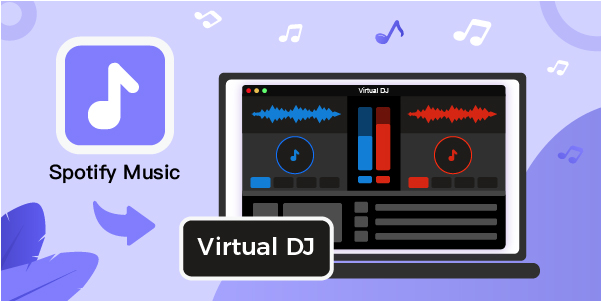
- Part 1. The Best Way to Download and Convert Spotify for Virtual DJ
- Part 2. Transfer Spotify Music to Virtual DJ
Part 1. The Best Way to Download and Convert Spotify for Virtual DJ
Due to the limitations of Spotify, you cannot integrate its music with the Virtual DJ program. The reason is that Spotify does not allow you to download its music without having a premium subscription. Even if you have a premium subscription, you cannot play its downloaded music outside the Spotify application.
Therefore, we will introduce AudBite Spotify Music Converter. This well-known program makes it simple to download and convert Spotify music. AudBite does not require a Spotify subscription. With AudBite, Spotify songs, playlists, podcasts, audiobooks, and albums can be downloaded in various audio formats, including AAC, MP3, M4B, M4A, FLAC, and WAV. Once you’ve downloaded the music, you can import it into Virtual DJ software.

Main Features of AudBite Spotify Music Converter
- Download ad-free songs from Spotify without premium easily
- Convert Spotify music to MP3, AAC, WAV, FLAC, M4A, M4B
- Save Spotify music up to 320kpbs and with ID3 tags retained
- Support downloading Spotify music in batch at 5× faster speed
Tutorial: Download Spotify Music to MP3 Using AudBite Spotify Music Converter
When you have the best tool, now you just need to follow the guide below to download Spotify to MP3, then you can add them to Virtual DJ. Want to know how to download Spotify to MP3 with AudBite? Let’s see how.
Step 1: Download and Install the AudBite Spotify Music Converter
Go to AudBite’s official website and download the Spotify Music Converter. There are two versions (Mac/ Windows) of the AudBite. You can choose and download the compatible version on your computer. After the installation, just launch the converter and the Spotify app will be open in seconds. Then log in to your Spotify account to access your library.

Step 2: Import Spotify Music to AudBite Spotify Music Converter
Select the music or album you want to convert and download from Spotify. Drag and drop Spotify tracks, albums, or playlists to the AudBite Spotify Music Converter interface to download. Alternatively, copy and paste the URL of each track, album, or playlist into the search box on the AudBite interface. Then, from AudBite’s main panel, click the Add (+) button to load the music songs. The Spotify songs will be put into the software once you’ve done that.

Step 3: Adjust the Music Output Parameters for Virtual DJ
Select Preferences from the Menu bar. In the pop-up window, select the Convert tab. The bit rate, sampling rate, and channel, as well as the output format, can all be changed here. Spotify music can be exported in the following formats: MP3, AAC, FLAC, WAV, M4A, and M4B. We recommend you choose MP3 as the output format that is compatible with Virtual DJ. AudBite Spotify Music Converter also uses powerful encryption technologies to speed up Spotify music downloads on Windows five times.

Step 4: Download and Convert Spotify Music to MP3 Format
Click the Convert button to start converting the Spotify songs you’ve added. The amount of songs you choose to download determines the length of the process. The converted recordings will appear in your computer’s storage after a short time. Simply click the Converted symbol and navigate to the location where your Spotify audio is downloaded to see the tunes.

Part 2. Transfer Spotify Music to Virtual DJ
The previous section will enable you to download Spotify music offline to your computer. The downloaded music will be in a Virtual DJ-supported format. Once you download Spotify music through AudBite Music converter, you are all set to transfer Spotify music to Virtual DJ. Let’s see how.
Step 1: Download and install the Virtual DJ software on your PC. If you haven’t already done so, go to the official website and download it.
Step 2: Go to the Virtual DJ program’s bottom left and select the Local Music option to locate the converted Spotify music.
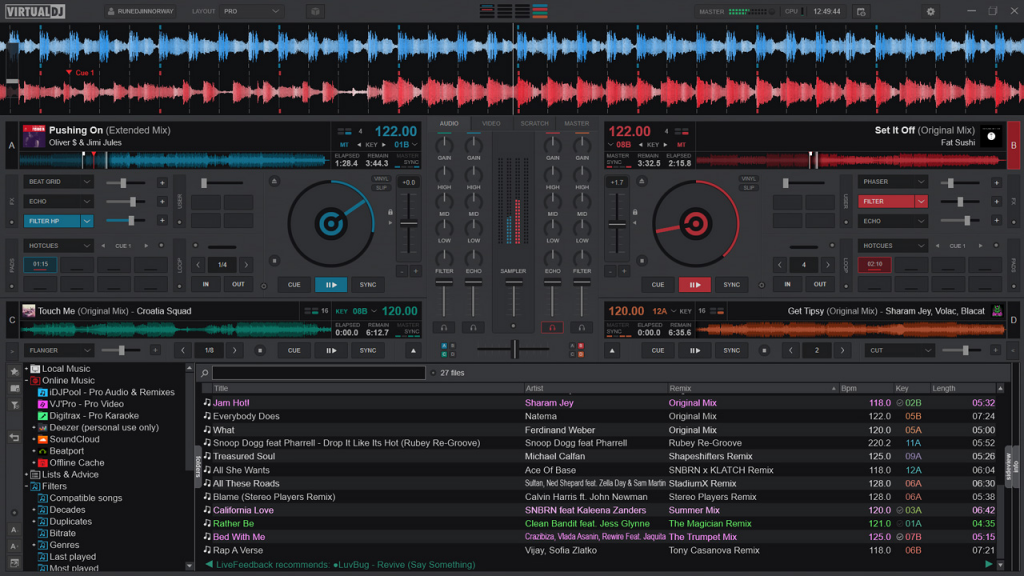
Step 3: Alternatively, you can drag and drop the downloaded music files into Virtual DJ. Once the files are imported, you may use Virtual DJ to play and mix Spotify music.
Conclusion
Virtual DJ is considered one of the top DJ software out there. It comes with a great set of features and is used by most of the Top DJs. However, it does not support the integration of Spotify music. Spotify music is one of the prime sources for music, playlists, podcasts, etc. Its unavailability of integration with Virtual DJ becomes a headache for DJs. Therefore, there is an alternate method that helps you to get Spotify music on Virtual DJ.
AudBite Music Converter is the solution to our problem. Using it, you can easily download and convert Spotify music to the Virtual DJ-supported audio format. Once the music is downloaded, you can import them to your Virtual DJ like any other audio file.


